So, full disclosure: my boss asked me to write about “How to Make it Look Like You’re Working from Home When You’re Not”.
My first thought was, “Is he on to me?” and my second thought was, “Is he asking me to divulge all of my trade secrets so that he can interpret my work facade?”
For an employee to be asked to write on this subject, it feels like a trap. I actually don’t work from home all that often: maybe once or twice a month. You see, I’m the guy here at the Culbertson Agency who doesn’t service or sell insurance. My job description involves handling technology, phones, this website, and sometimes random projects, so my physical presence is not usually required in the office for 80% of the stuff that I have to do day-in and day-out.
Are You Actually Working?
While the idea of working from home is not new in the United States, there’s definitely the assumption that people who are “working from home” aren’t actually “working”.
With this recent Coronavirus craziness that’s going on, people are being told to stay home and practice “social distancing” which also may affect our office culture moving forward. Just like how we’re told to do things that we should be doing anyway — like wash our hands — some are starting to question why aren’t we working from home in the first place?
I’m not going to lie: it’s so nice to be able to work from home since you’re able to be productive in your personal life as well as your professional life (if you do it right; we’ll talk about that later). Right now, I’m wearing shorts while writing this article and I’ve got the Netflix documentary about ZZ Top playing after I put a load of dirty clothes in each of the washer and dryer.
Don’t Judge…
Hey, don’t judge me; I’m getting things done.
Not to mention the hour to hour and fifteen minutes I’m saving by not commuting to work and all the wear-and-tear I’d be putting on my car and the benefits of working from home start to make a lot more sense.
All that aside, if you’re working from home, how can you get personal stuff done while keeping the appearance that you’re still at your computer “working”?
How to Make It Look Like You’re Working from Home (When You’re Not)
Keep your computer from going idle
On Windows 10, if you go to Settings > System > Power & sleep and set both option for your Screen and your PC to go to sleep to the “Never” setting, you have less of a chance of the programs you use for work going idle. If you need to supplement that with a little mouse movement, something like Move Mouse could work. You could also hunt around to see if the apps you use have specific third-party utilities that can help you appear present, like the appropriately-named Slackoff.
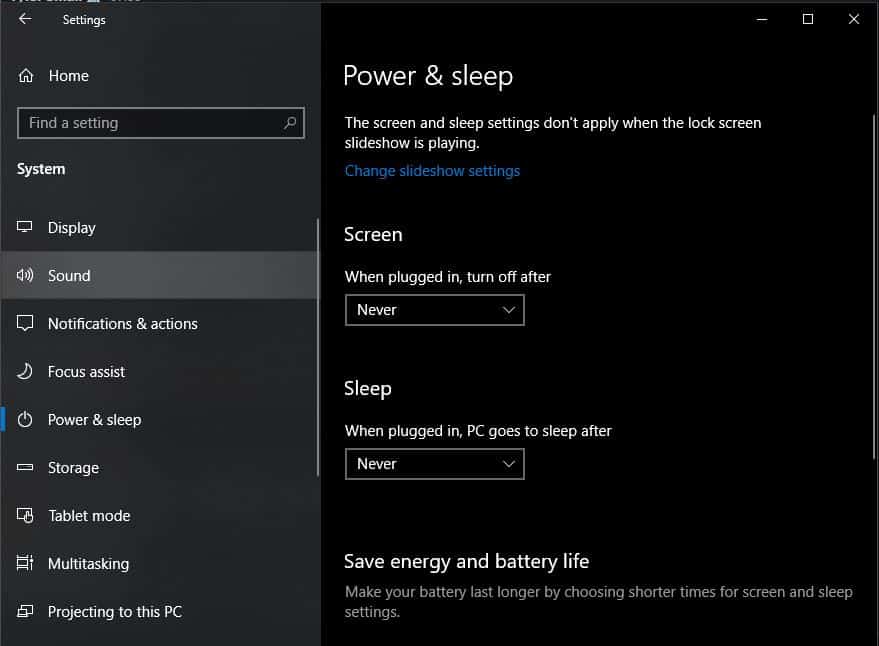
Respond the same way on different platforms
If you think about it, you probably have a different way of talking when you’re sitting at your desktop or laptop, at work, then you do when you’re on your phone, “working” from home. You need to become consistent in your way of talking between work and your personal life to hide what you’re up to.
You will want to respond to messages from work—whether they’re on your cell phone or from your desktop computer—as if you’re actually at work. This is easier if you type in all lowercase, misspellings, and “cell-phone” grammar all the time. I, however, prefer using proper spelling, grammar, and a loquacious use of verbose words, so that’s how I respond from a cell phone. For an example of my attention in this regard, please note the Oxford comma in that previous sentence.
Remember the scene from The Prestige with the fishbowl? (if you haven’t seen it, I won’t spoil anything, but it’s worth watching several times) The one where the two magicians are trying to figure out how the old magician’s trick where he is able to make a fishbowl—complete with water and goldfish—appear on the pedestal? Christian Bale suggests that the man’s whole life is a performance; that the old man is capable of walking normally, but he always fakes being weak to conceal that he might be carrying things between his legs during a show.
Set up notifications on your mobile device
The best trick to staying on top of things at work is to install all of the systems that you use at work on your phone and making sure that you set it to receive notifications. As an example, in Slack you can go to your preferences and set the notifications to “All new messages” and uncheck “Use different settings for my mobile devices”.
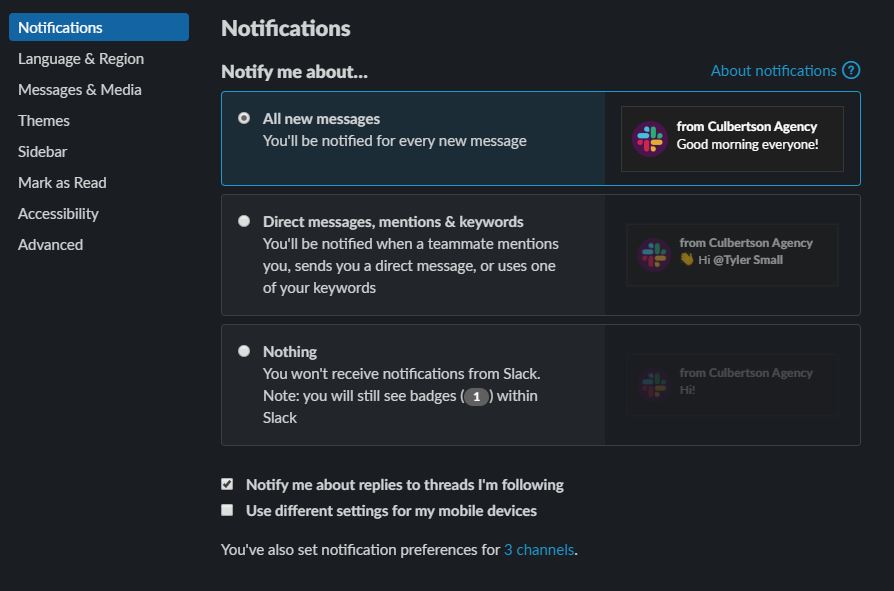
You’ll want to do the same for email and any other way that people in the office might contact you. If your office uses the Google Workspace (formerly G Suite) apps, this is super easy.
Have your computer start itself while you sleep
If you’ve got your work notifications going to your phone and you’re working from home, you could stay in bed a little longer and set your computer to start up by itself and start up your work programs on its own.
Setting your computer to startup by itself
This next method is the nerdiest and it’s possible that if you don’t know what you’re doing, you might mess something up and cause your computer to not start properly. While it won’t completely brick your computer, this tactic is only for people who feel comfortable going into their computer’s BIOS settings.
What you’ll want to do is press the power button to turn your computer on (assuming that your computer is shut off first) and—before anything comes on the screen—press either F1 or F2 on your keyboard (it varies by manufacturer) to bring up the BIOS menu. Look for a setting that says “Power On By RTC Alarm” and then set the Hour and Minute to the time of day that you want people to believe you started working (maybe even a few minutes before you need to be there).
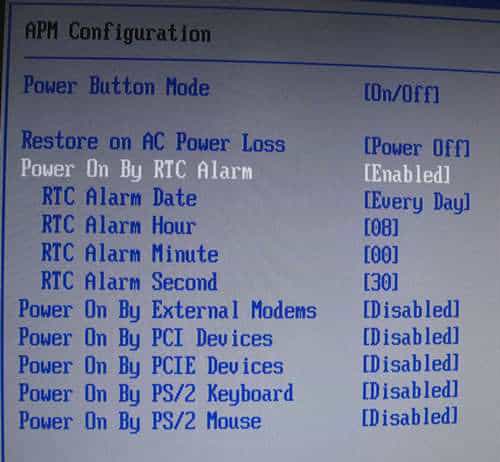
Setting your computer to start programs by themselves
Any programs that you want to start when the system starts can be put into the Startup folder. This folder isn’t as easily accessible on Windows 10, but it’s still accessible. To access it, press Windows Key + R, type “shell:startup” into the Run dialog, and press Enter. This will open up the Startup folder window. Put the shortcut for any programs you want to start up automatically in this folder. You won’t be able to automatically log in to the programs this way, but at least the programs will be started.
Ok, How to Actually Work from Home (Legit, I Swear)
Introducing the Focus Sprint. What’s a Focus Sprint? It’s 90 minutes of uninterrupted, laser-focused, concentrated work to allow you to focus on your core priorities.
Here’s how to Focus Sprint:
Step 1: Eliminate Distractions
In the modern office setting, the average person gets distracted every 90 seconds. A survey showed that we only get about 3.5 hours of productive time out of an 8-hour workday. Tim Ferriss, the author of The Four-Hour Work-Week says that this is largely due to cultural expectations regarding work:
“If you’re an employee, spending time on nonsense is, to some extent, not your fault. There is often no incentive to use time well unless you are paid on commission. The world has agreed to shuffle papers between 9:00 A.M. and 5:00 P.M., and since you’re trapped in the office for that period of servitude, you are compelled to create activities to fill that time. Time is wasted because there is so much time available. It’s understandable… …This schedule is a collective social agreement and a dinosaur legacy of the results-by-volume approach. How is it possible that all the people in the world need exactly 8 hours to accomplish their work? It isn’t. 9-5 is arbitrary.”
So what can we do to eliminate distractions?
Turn off your phone and go to a quiet place where no one can bother you. A coffee shop, a bedroom with a locked door, anything. If you miss notifications from work, you should be able to explain that you were too engaged in productive work (because you were).
Now, if you’ve got children that you need to take care of, my heart goes out to you. Thankfully, most employers are appropriately lenient when it comes to childcare during this time. Obviously, you won’t be able to remove this one distraction, but the fact of the matter is that you’ll have to find some kind of technological babysitter (assuming you don’t have someone living with you who can supervise the kids). The simple fact of the matter is that you need to keep your kids busy or entertained somehow, but that’s a topic for a whole other article.
Step 2: Assign a Goal
What’s helped me is to write my tasks and goals down every morning. I keep one of those Moleskine journals rather than sticky notes, or anything on my computer. I prefer to keep a journal rather than just a notepad because I can flip to previous days to see what I didn’t get accomplished and schedule those uncompleted tasks to a future date unless I can get it completed right away. On a page, I’ll put the day’s date and “To-Do” with my tasks listed with checkboxes when I complete them.
Step 3: Focus on Work for 90 Minutes
Set a timer for 90 minutes and disallow yourself from any distractions to focus on getting things done. Don’t answer texts, emails, or anything else. You’ll need this to achieve your “work zen”.
One thing I like to do is put on a 90-minute movie that I’ve seen before and mute the volume so that it stimulates my brain enough with my surroundings to drown out anything else. This only works with a movie that you’ve seen before; the more times the better. If you have your best ideas in the shower or in traffic, it’s the same concept.
Your Tasks Are Mission-Critical
Finally, it helps if you view your daily tasks and goals as a battle that you have to fight. Thing is, when you view it this way, you’ll want to fight to win. It will cause you to want to dig in and push hard. Focus on the mission for the day. What are the clear mission objectives that you need to complete in order to declare the day a win?
At the end of each work day, make sure to plant your flag in victory or else you’ll need to examine why you suffered defeat.
Work to win.







